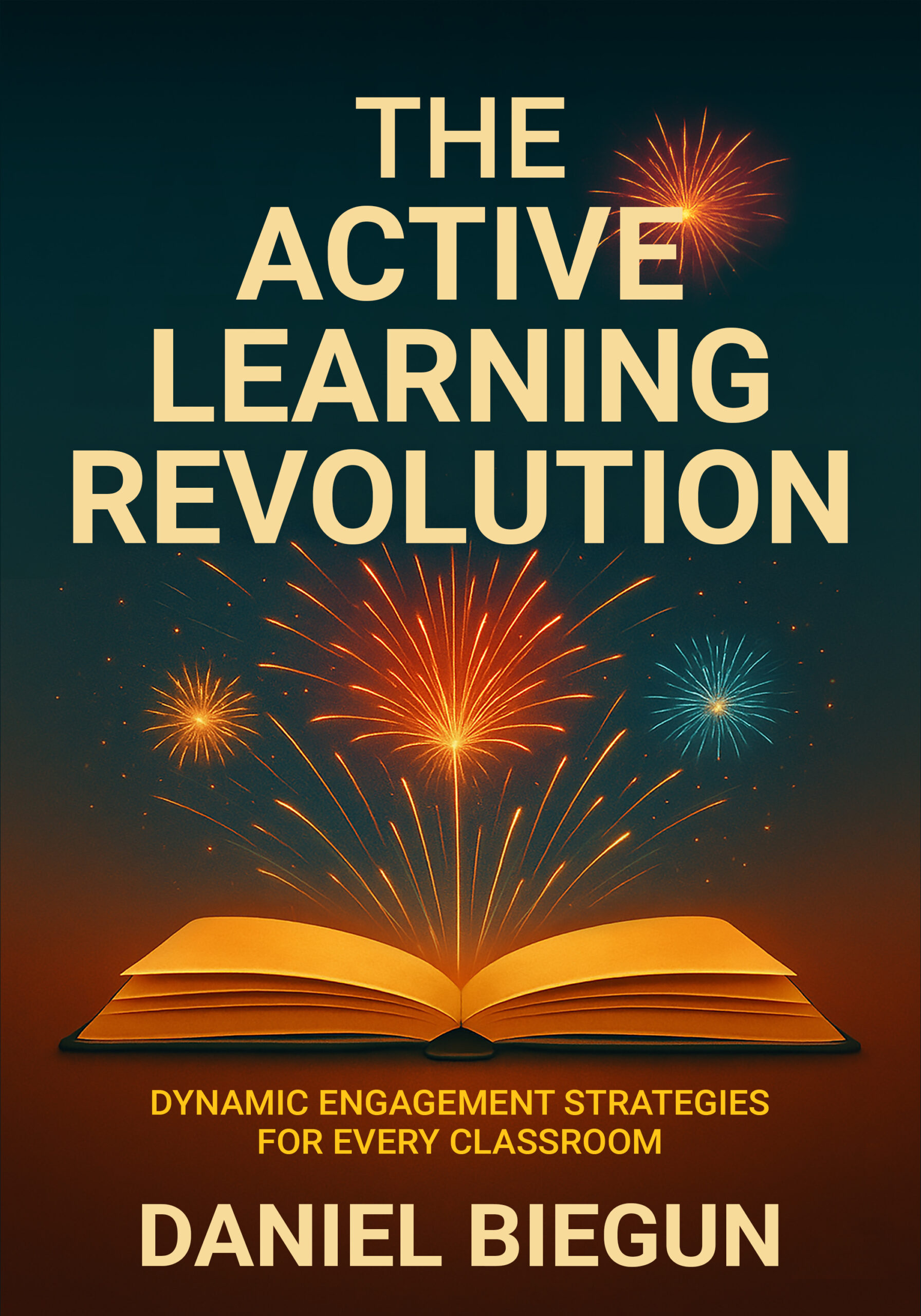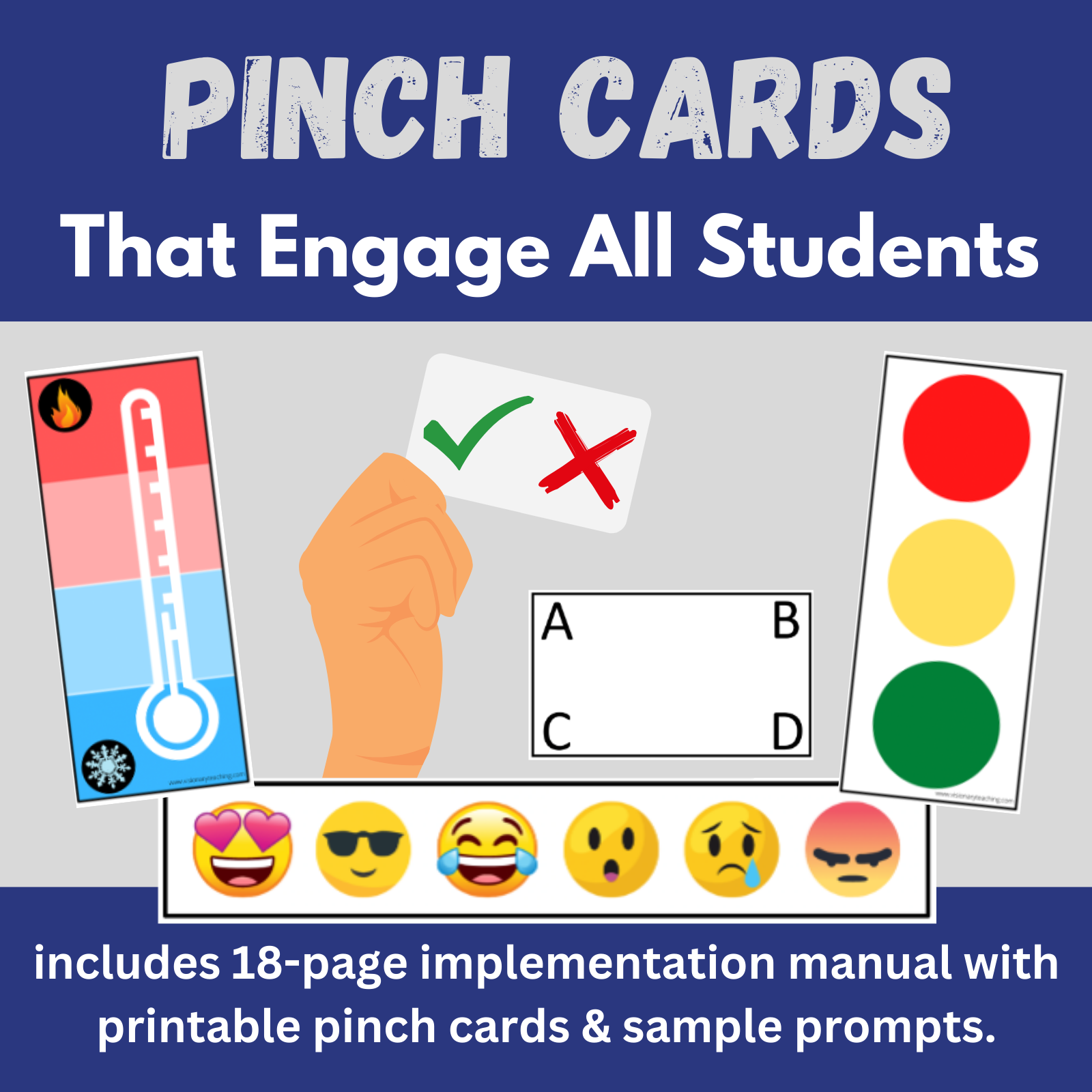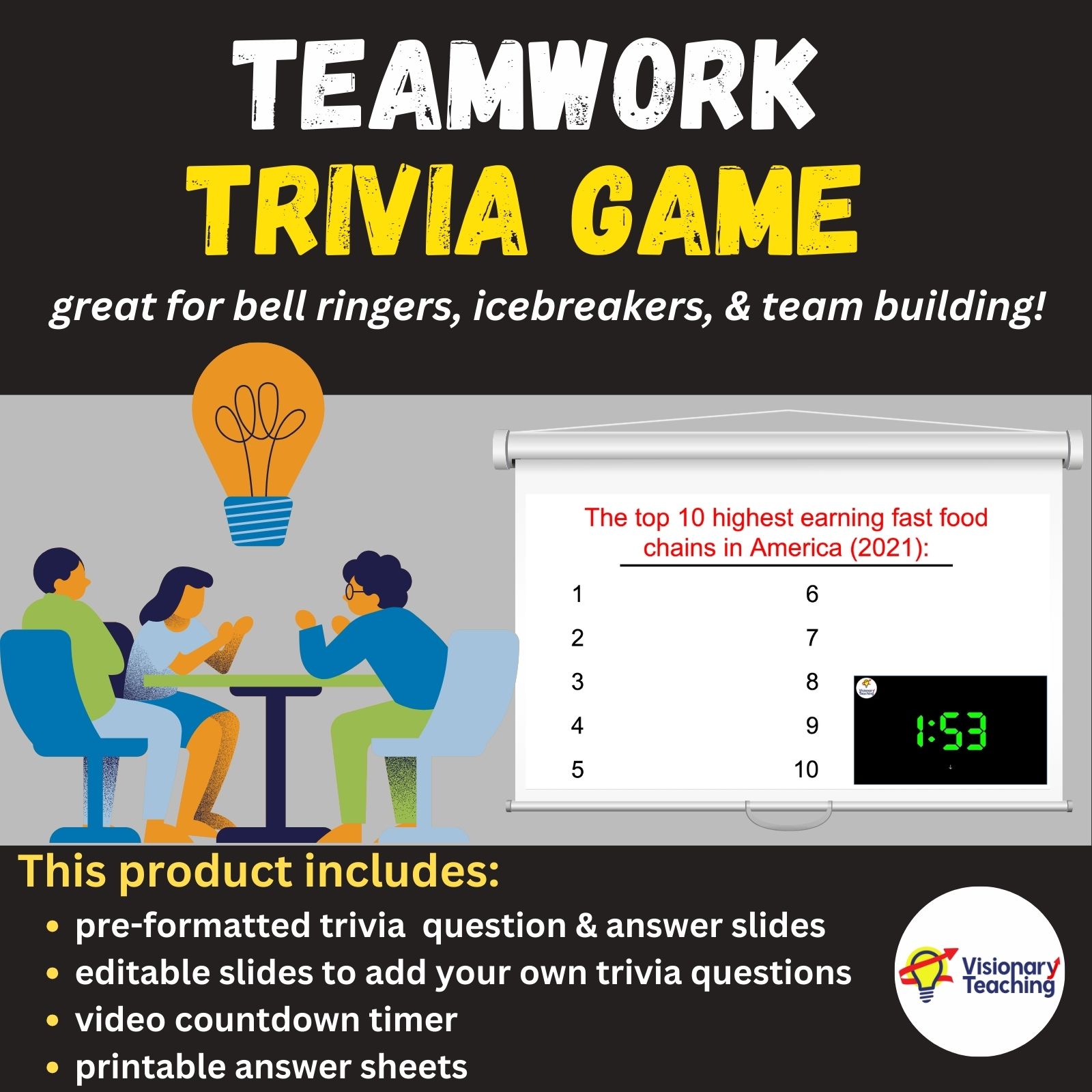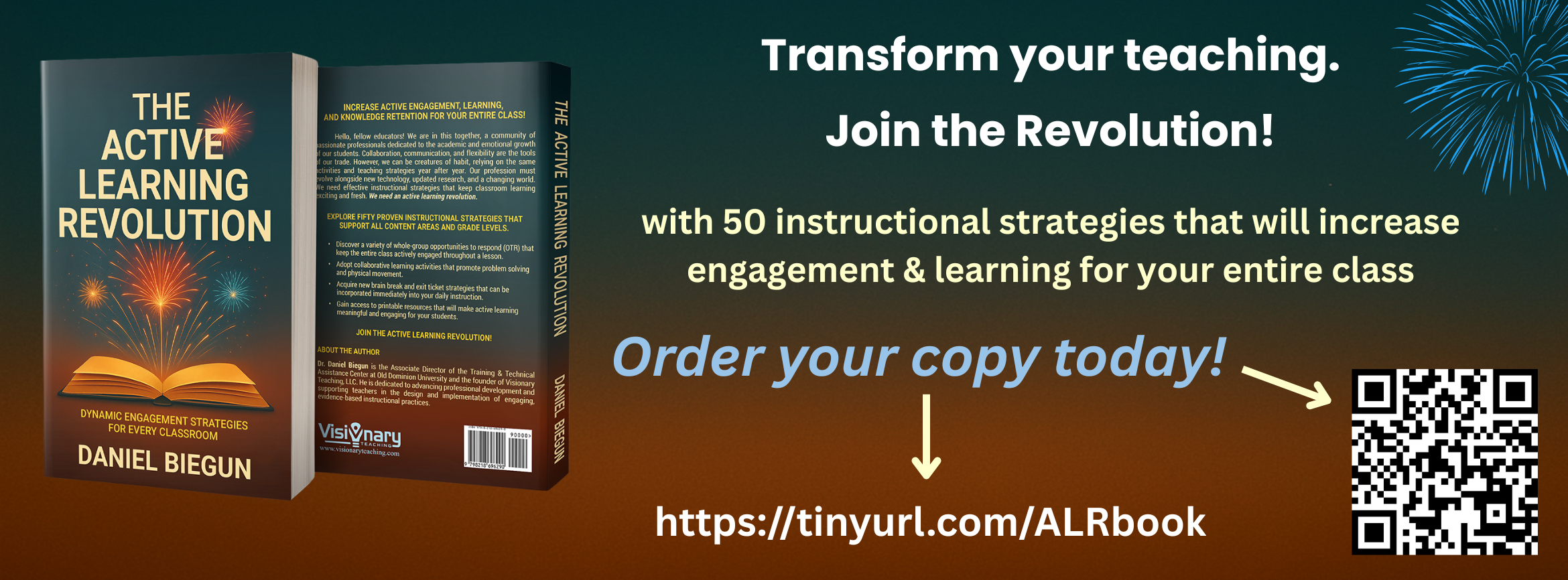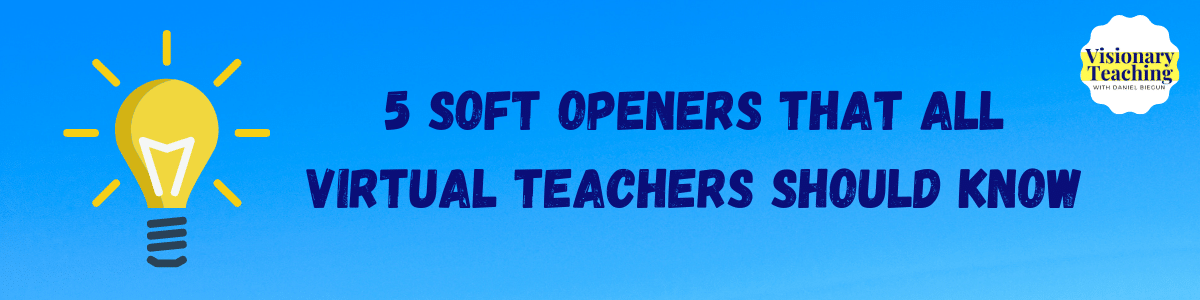
Soft openers are pre-planned activities that take place before class officially starts. These activities typically take the form of games and can be utilized in virtual or face-to-face environments. This blog post will focus on virtual soft openers. While I will use Zoom to model these activities, you should be able to accomplish them on most platforms.
Don’t worry- For those of you who have returned to face-to-face school, we will explore some great soft openers for live classrooms in a future blog post.
A strong soft opener accomplishes 4 things:
- Setting the Tone:
Early arriving students are met with an activity that prepares them for an engaging and interactive lesson. Your soft opener communicates that students should expect to be active participants for the duration of the day’s lesson.
2. Practicing Response Techniques:
You can leverage your activity to allow students to practice particular response types that you will use later in class. This is intended to significantly reduce the need to stop in the middle of your lesson and show the kids how to use the text annotation feature. Try to pick one technique to focus on per class. Below you will find activities for 5 different response types.
3. Introducing Content:
A well-crafted soft opener will be fun and interactive, while setting the stage for the content that you will teach later during the lesson. You might utilize your activity to activate background knowledge or review previous learnings. The soft opener can also be used to get formative data related to what your students already know about a given topic.
4. Improving Punctuality:
If you regularly offer engaging soft openers that your students enjoy, it stands to reason that they will be more likely to enter your virtual class early to see what is in store for them.
Another thing to consider when planning soft openers is opportunities for social interaction. You will want structured activities, but keep them loose enough that the kids can turn on their microphones to talk or type messages in the chat box. Do your best to verbally greet each child as they pop into your virtual classroom.
So, let’s get to the fun stuff. Here are 5 great soft openers that will set an interactive tone, allow your students to practice specific response types, introduce academic content, and encourage punctuality:
Alphabet Brainstorm
Response Technique: using the text feature in annotation tools
For this soft opener you will share your screen and display a slide with a prompt and the letters of the alphabet:
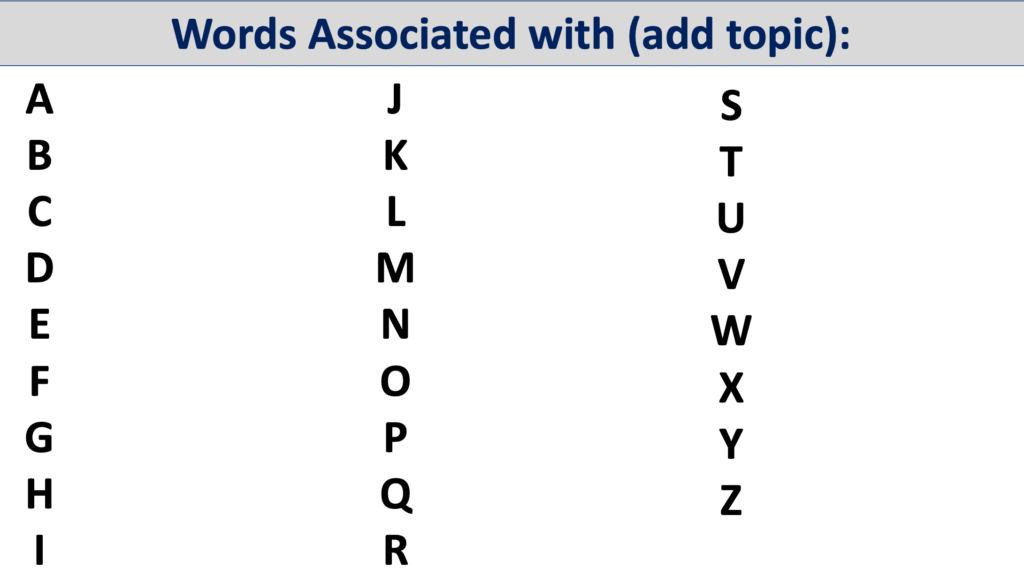
As students arrive, you can talk them through how to utilize the text annotation tool. The objective is for students to type words associated with your prompt. Make it a group mission to fill as many letters of the alphabet as possible.

Select a topic that is related to your lesson for the day. Words Associated with: poetry, word problems, fossils, the solar system, the Revolutionary War, maps, etc. You can plug any content into this activity.
Encourage the students to explore different fonts, sizes, and colors for their responses. Another tip is to save or take a screen capture of this activity to use as your “pre” data. Repeat the activity after class to demonstrate for students how much they learned about the topic during the class.
Download the Alphabet Brainstorm template for free and use it with your students!
Ratings on a Number Line
Response Technique: using the stamp feature in annotation tools
You will share your screen and display a slide with a prompt and a number line. The object is for students to use stamps to provide a rating for your prompt. You can find the stamp tool in the annotation tool bar.
Encourage students to use which ever stamp that they like best. Be sure to demonstrate how to find the stamp feature in the annotation tools menu. You might also explain that they will be using the stamp feature again later in the lesson.
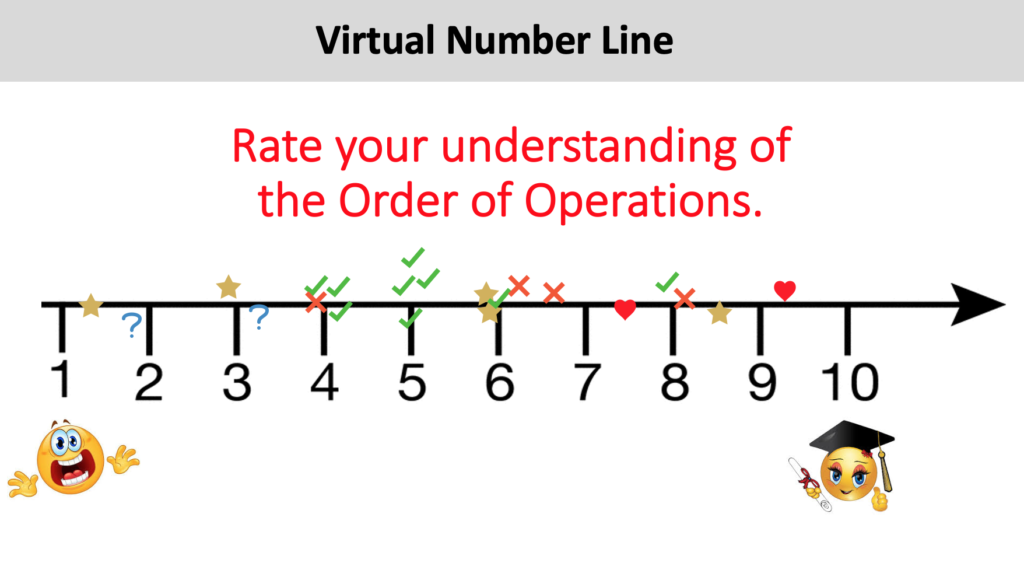
To add another layer of interactivity, you might call on a few students to unmute their microphones and explain their responses.
Virtual Thumbs Up/Thumbs Down
Response Technique: using the response feature in the participant box
This is a very simple activity that has limitless potential for fun and interaction. As students arrive, explain that you will give a statement and they must either agree or disagree. Demonstrate how to utilize the reaction icons including thumbs up or thumbs down in the participant box.
You may choose to ask a few students to unmute their microphones and explain why they agreed or disagreed.
This activity does not take much time, so you will want to have several prompts prepared ahead of time. I like to start with a few fun prompts such as:
- School should be 4 days a week.
- Homework should be banned.
- Life exists on other planets.
- The voting age should be changed to 16.
Next, incorporate some prompts that are related to your lesson for the day. It is important that none of your prompts have a definitive right or wrong answer. We are looking for opinions that can be supported.
Unison Chat
Response Technique: using the chat box to respond
I recommend two things for every group opportunity to respond that I share. First, the teacher must offer a fair amount of processing time for all students to think about the prompt and plan a response. Second, all students should respond in unison. This ensures that students who process more quickly do not monopolize opportunities to answer. It also eliminates the tendency of slower answering students to imitate responses that have already been shared.
So, how can students respond in unison using the chat box on virtual platforms? I will admit that I had been trying to figure it out for quite a while until a co-worker recently clued me in to the trick. Here is what you do:
Give the prompt, tell students to type their responses, and then tell them NOT to hit ‘enter’. (This may take a few trials as it will be a hard habit to break.) Students will respond in unison by all hitting ‘enter’ on your cue. Be sure to affirm and react to as many chat responses as possible.
As far as prompts for this, you can choose anything that generates a short answer. I like to use My favorite… You might give prompts such as My favorite movie is…. or My favorite ice cream flavor is… You can easily add prompts that are related to your content.
The fact that many students will initially struggle to wait and hit ‘enter’ in unison is the precise reason that this activity makes for a good soft opener.
Virtual Beanbag Toss
Response Technique: using camera and microphone to interact with the class
This soft opener is different from the others in that it does not allow all students to respond at the same time. It can, however, move quickly enough to ensure that all students remain engaged.
Have you ever done an activity in your classroom where you pass a beanbag around the room and whoever is holding the beanbag gets to speak? This is the virtual version of that.
Let’s use similar prompts to the Unison Chat activity above where you are asking students to name their favorite animal, restaurant, color, etc. Ask students to enable the gallery view so that they can see all of their classmates.
Call on one student to respond to the prompt and then that student gets to call on the next student to answer. Rather than passing a beanbag, they simply call the person by name. If your class is large and the kids have difficulty keeping track of who has responded and who has not, you can ask students to turn their camera off after responding.
I know that these 5 activities sound so simple, but they are powerful. By having a soft opener ready to go a few minutes before a virtual class begins, you are simultaneously earning engagement from students and giving them opportunities to practice response techniques that they can use again in the minutes, days, and weeks ahead.
These soft openers work well before staff meetings or professional development sessions, too.
Happy Teaching!