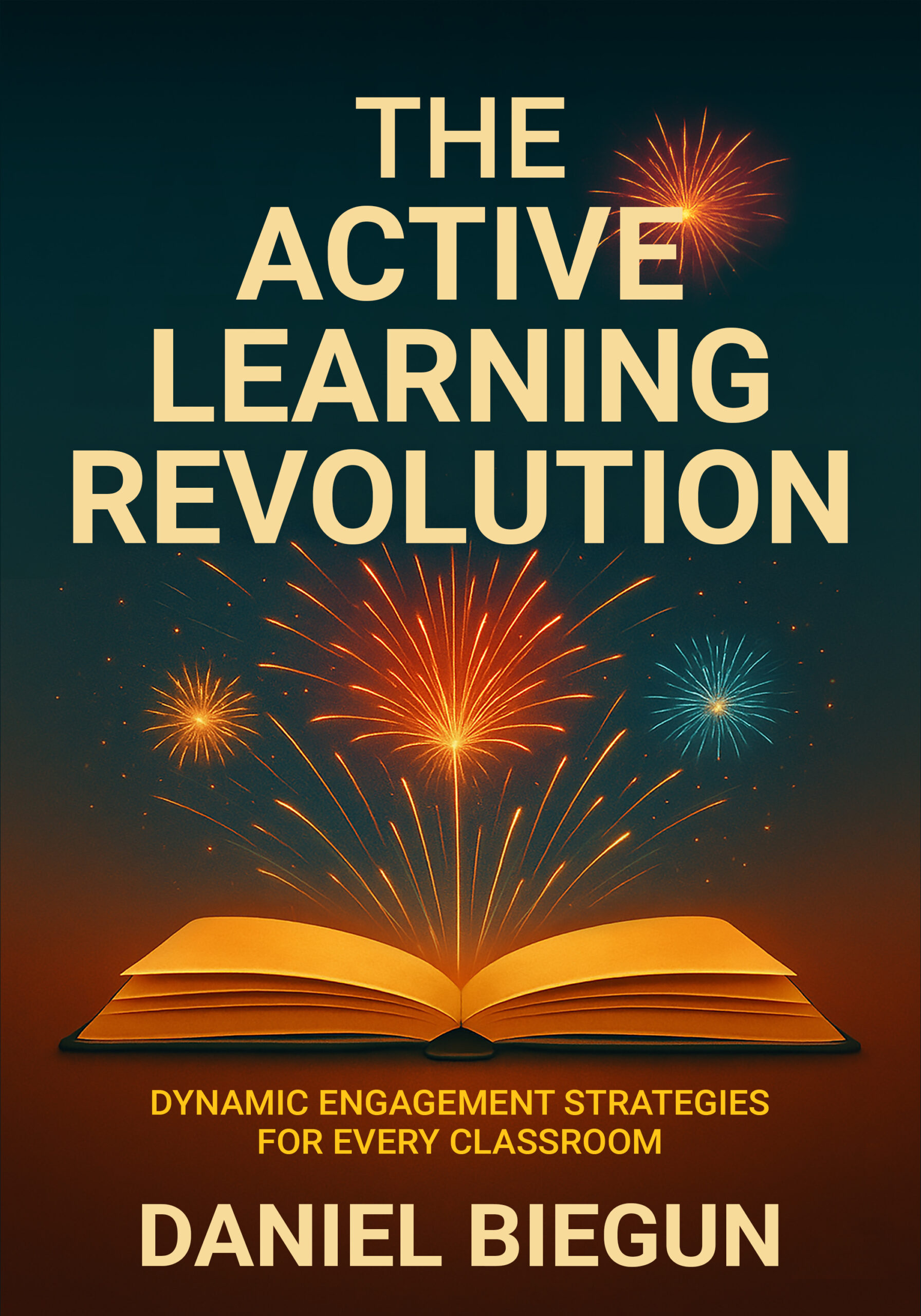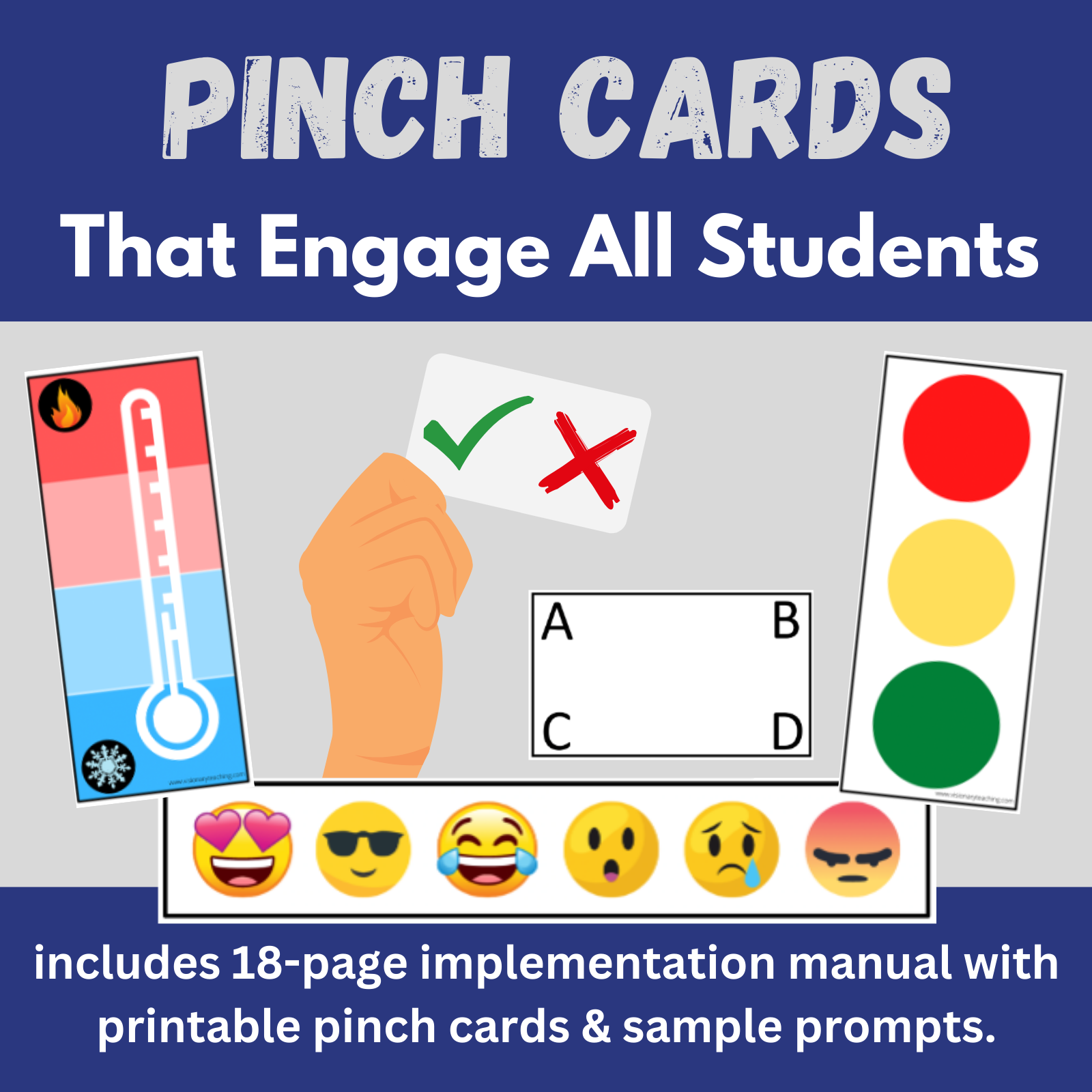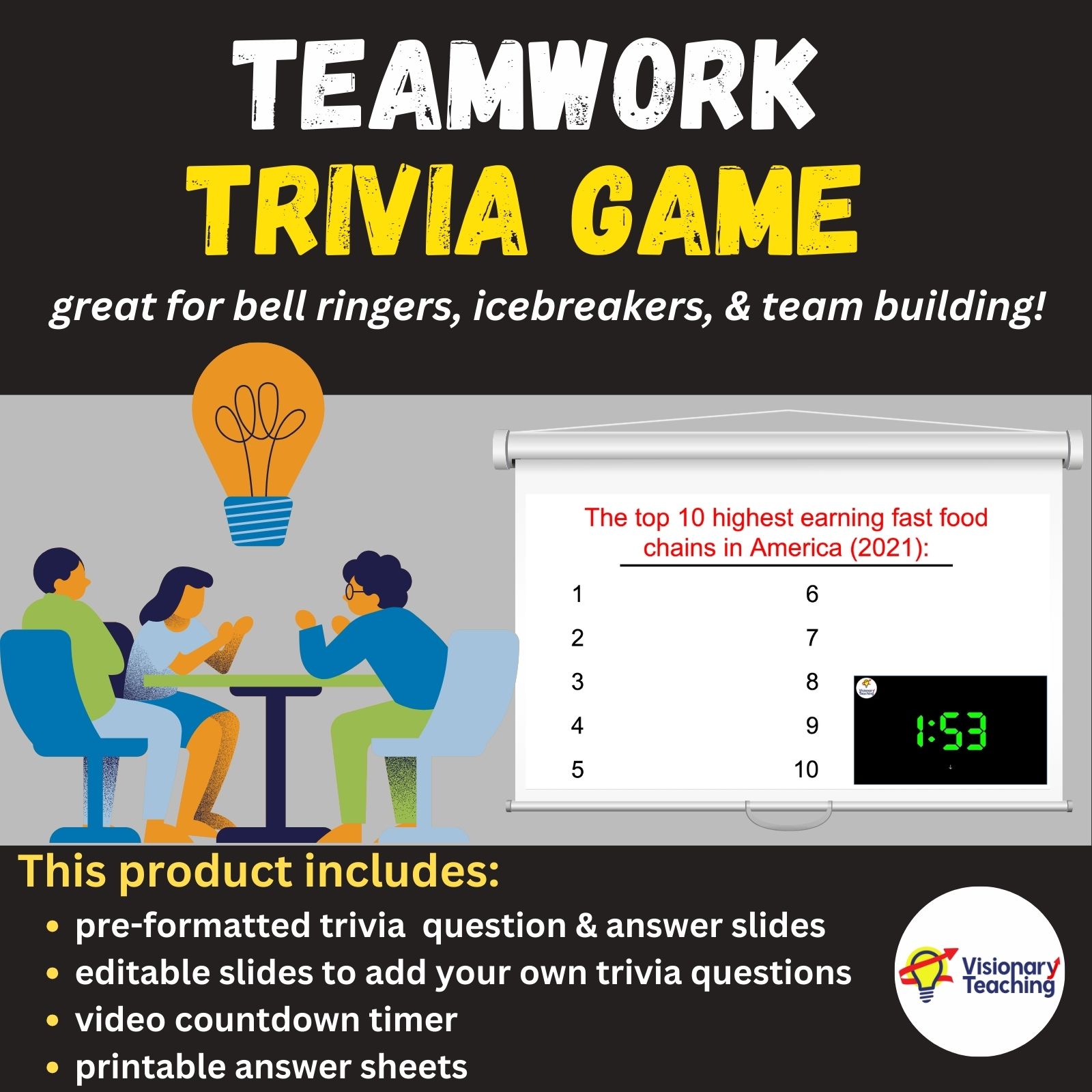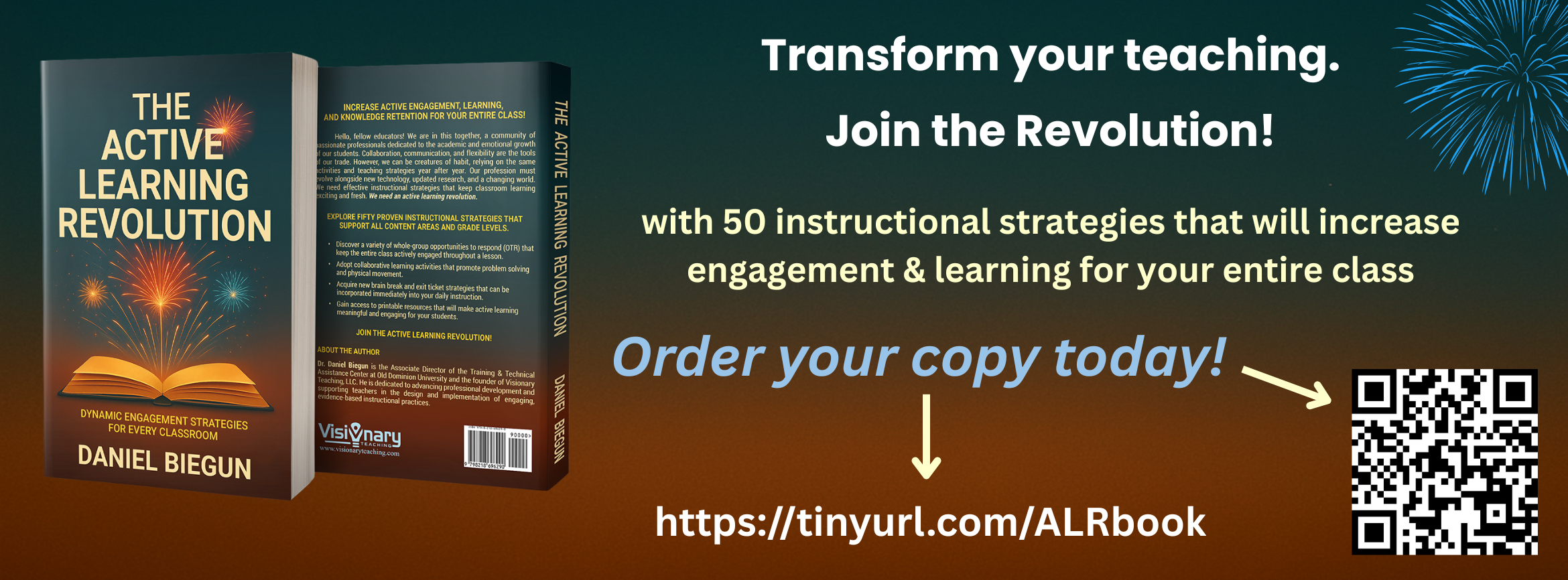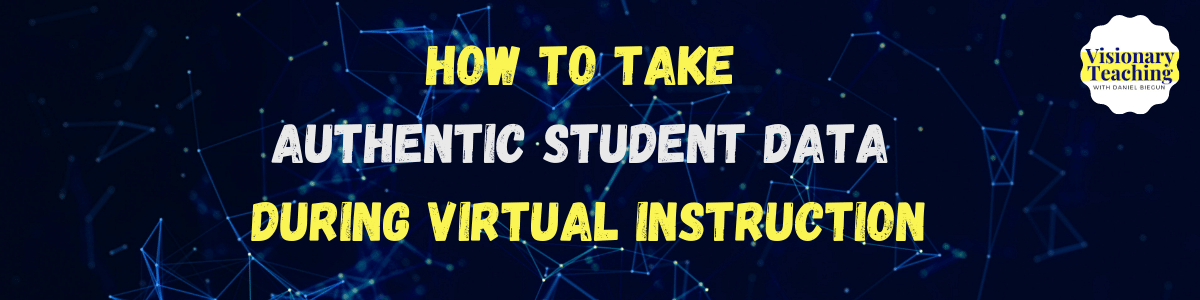
Educators are constantly finding new ways to provide students with the quality instruction that they need. But what do the teachers need? One of the biggest concerns that I hear from educators in the field involves their ability to collect data for virtual students. Regardless of how much our instruction changes, the need to collect accurate data persists. Here are 6 tips that just might make your virtual student data collection easier.
Recruit Co-Workers to Help Take Student Data
Perhaps the most ideal way to collect virtual student data is to recruit a colleague. If you are part of a collaborative team, one co-teacher can provide instruction while the other co-teacher collects data on a specific student. Paraprofessionals can support, as well.
Some teachers, including many special educators, often have a number of professionals who visit their classes including speech & language pathologists, occupational therapists, physical therapists, school counselors, and reading specialists. It is likely that some of these staff members are pushing in to work with students during synchronous virtual learning. You can strategically plan to collect data during times when multiple professionals are available.
Involve Parents
Your school or district likely has a policy regarding parents taking data. If it is not permissible, then you can move on to the next section. If it is permissible, then I would encourage you to consider this option. With a little bit of guidance, an available mom or dad might be able to help you take basic data that measures frequency or duration of a given behavior.
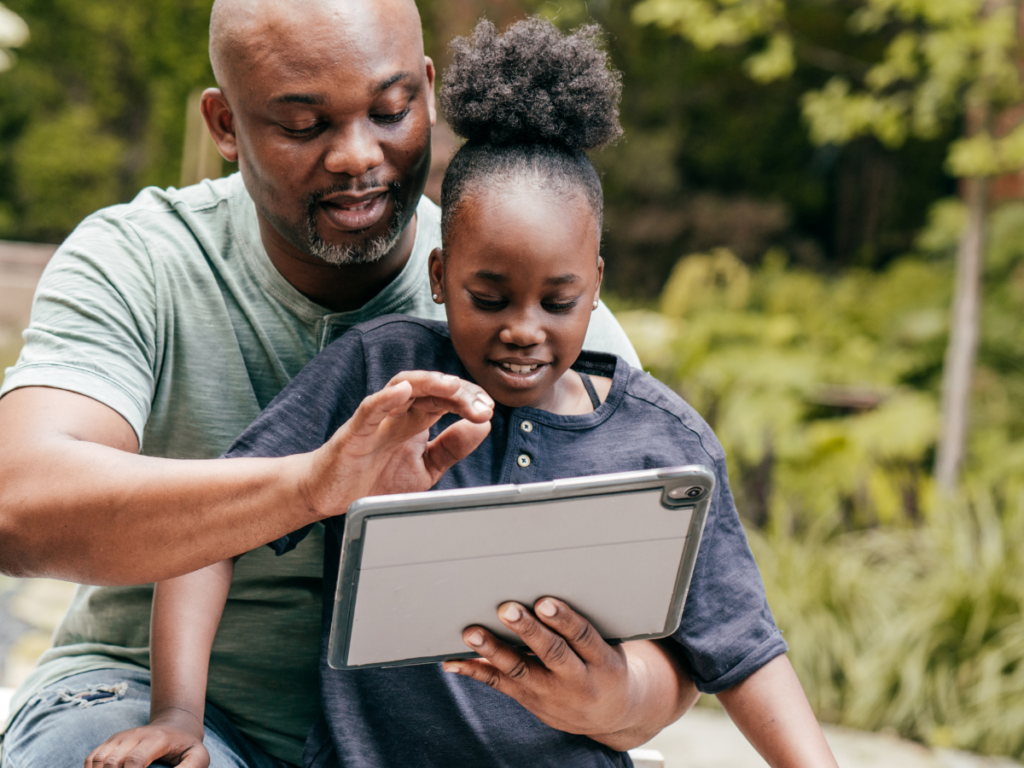
You can create user-friendly data sheets and give parents an overview of how to use them. The easiest data sheets simply ask the user to write down a + if the target behavior was observed or a – if it was not. Be sure to help parents understand that it is very important to record data accurately based on what they observe, and not what they hope to observe. As parents, we all tend to be a bit biased toward our own children.
Review Recorded Class Sessions
Zoom and many other virtual platforms offer users the ability to record a session. While the primary function of a recorded session may be to support people who were unable to attend, there is another great educational application of this feature. Teachers can watch the playback of a recorded lesson to focus on individual students and specific work or behaviors.
The ability to record a session allows teachers to collect student-specific data during whole group instruction. After a class, you or a colleague can re-watch portions of your lesson and record data for targeted students.
The disadvantage of collecting virtual student data this way is the extra time that it requires. The advantage is that with the ability to replay portions of your lesson comes the assurance that your data is accurate. Another advantage of collecting individual data during whole group lessons in this manner is that the targeted student does not even need to be aware that they are being assessed. This can reduce anxiety and give you a more authentic sample.
If you need to work 1-1 with a student during whole group instruction, you can have a colleague lead the lesson with your class while you enter a breakout room with the individual student. On the other hand, you can designate a co-teacher or paraprofessional to take data in the breakout room while you teach the rest of the class.
Use Annotation Tools to Collect Data
I covered the power of Zoom annotation tools in a previous blog post. Your students can use text or stamp annotation tools to participate in a number of activities including soft openers, exit tickets, Would You Rather?, and responses to video clips.
There are multiple advantages to collecting virtual student data from annotated responses. If your whole class is responding on your screen, your targeted student does not need to know that she/he is being assessed. You can also take a quick screen shot to document the work or behavior that you are documenting. (Screen shots can easily be cropped if you want to focus on an individual student’s work or responses.)
Screen Shots Can Preserve Data
Screen shots aren’t just for documenting use of annotation tools. You can take a screen shot of a student holding up a work sample or participating in an activity involving gestural responses. It literally takes 1 second to have a snapshot of what is on your screen saved to your desktop.
On a Mac: Press SHIFT-COMMAND-3 all at the same time and a screenshot of your entire screen will be saved to your desktop.
On a PC: Press PrtScn to copy your entire screen to the clipboard. You will then be able to paste the screenshot into programs like Word or PowerPoint.

Taking student data wasn’t a simple task before virtual teaching became the norm. Now we must identify new ways of assessing student progress just as we are identifying new ways to teach. Give some consideration to the 6 tips described above and find what works best for you and your students.
Happy teaching!