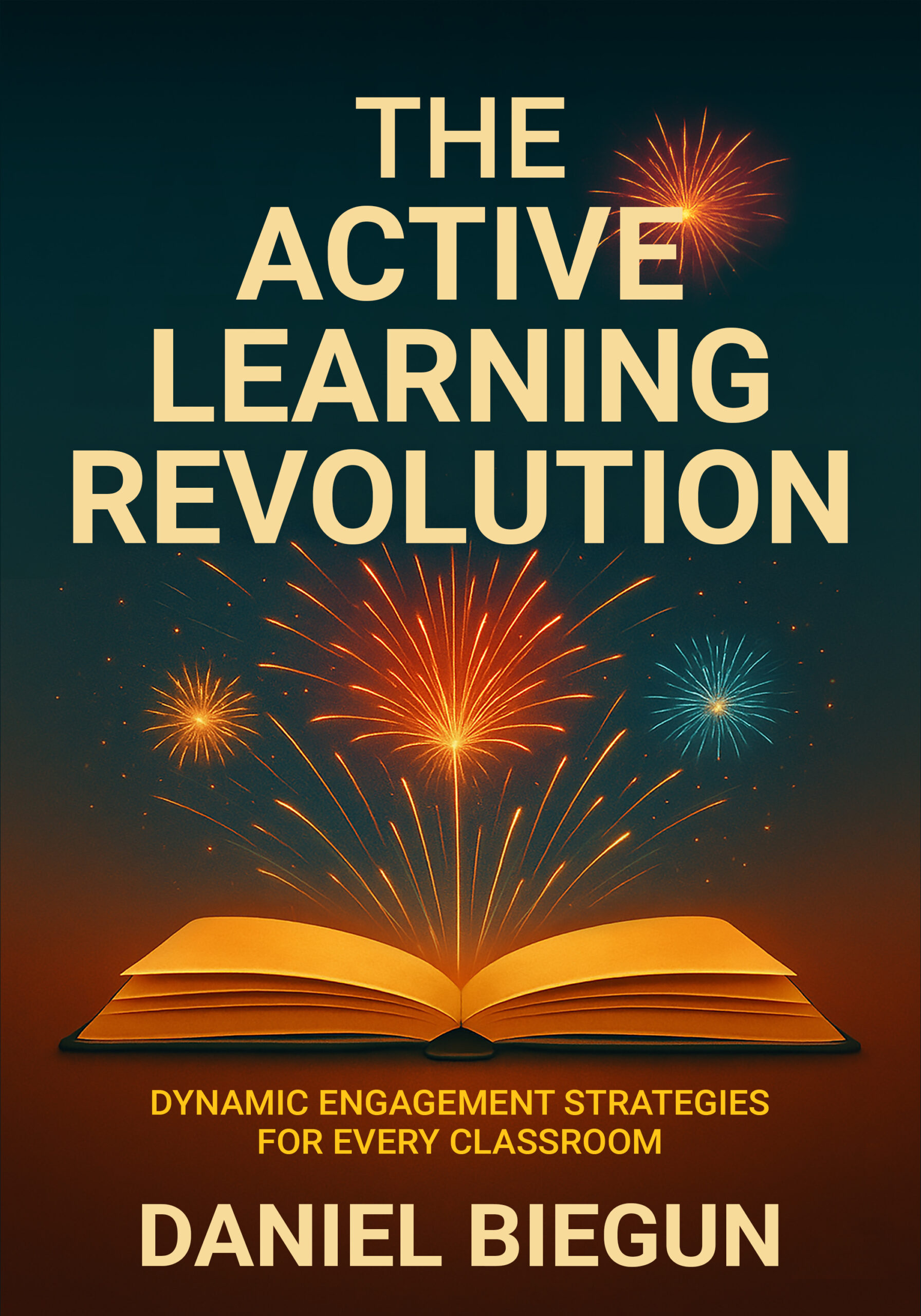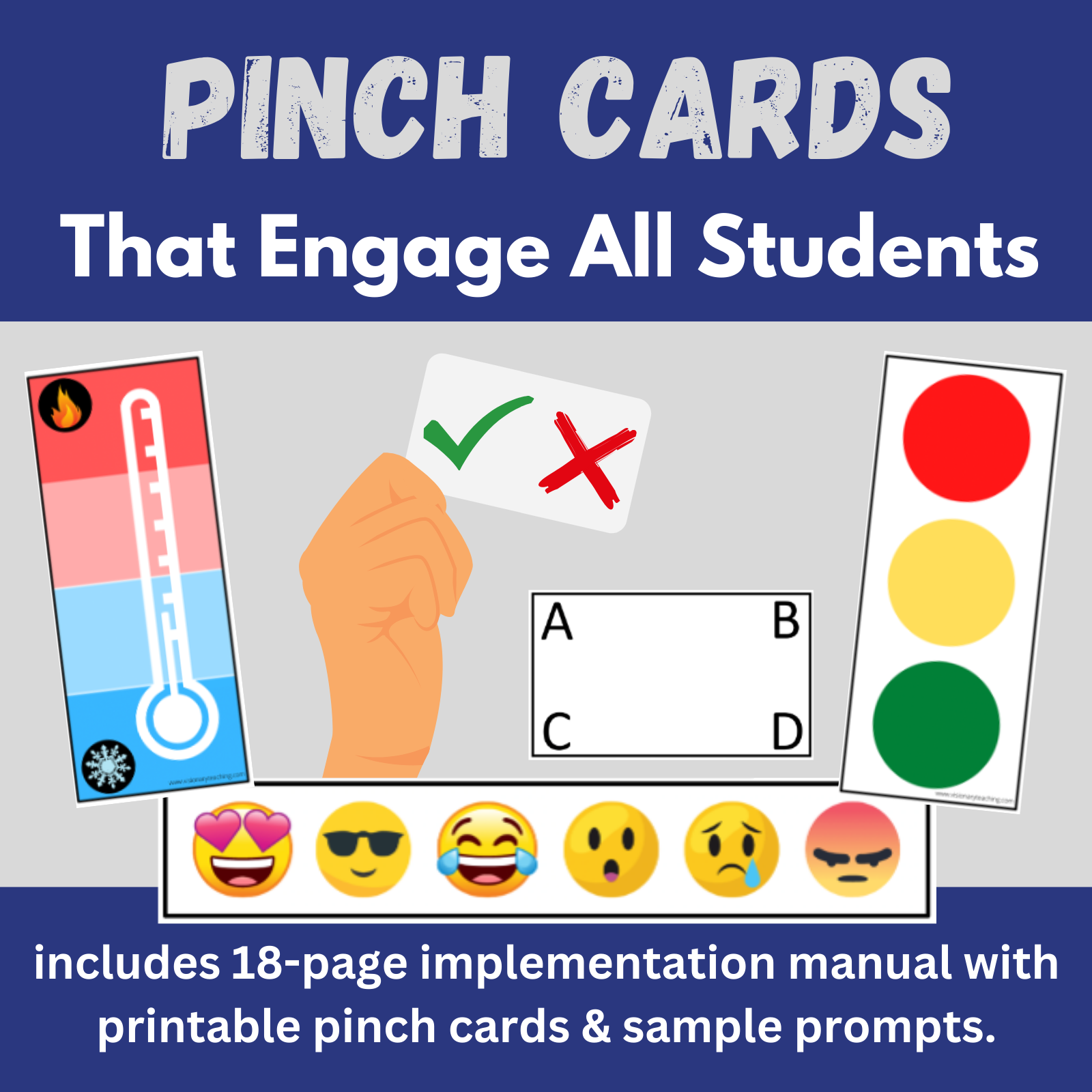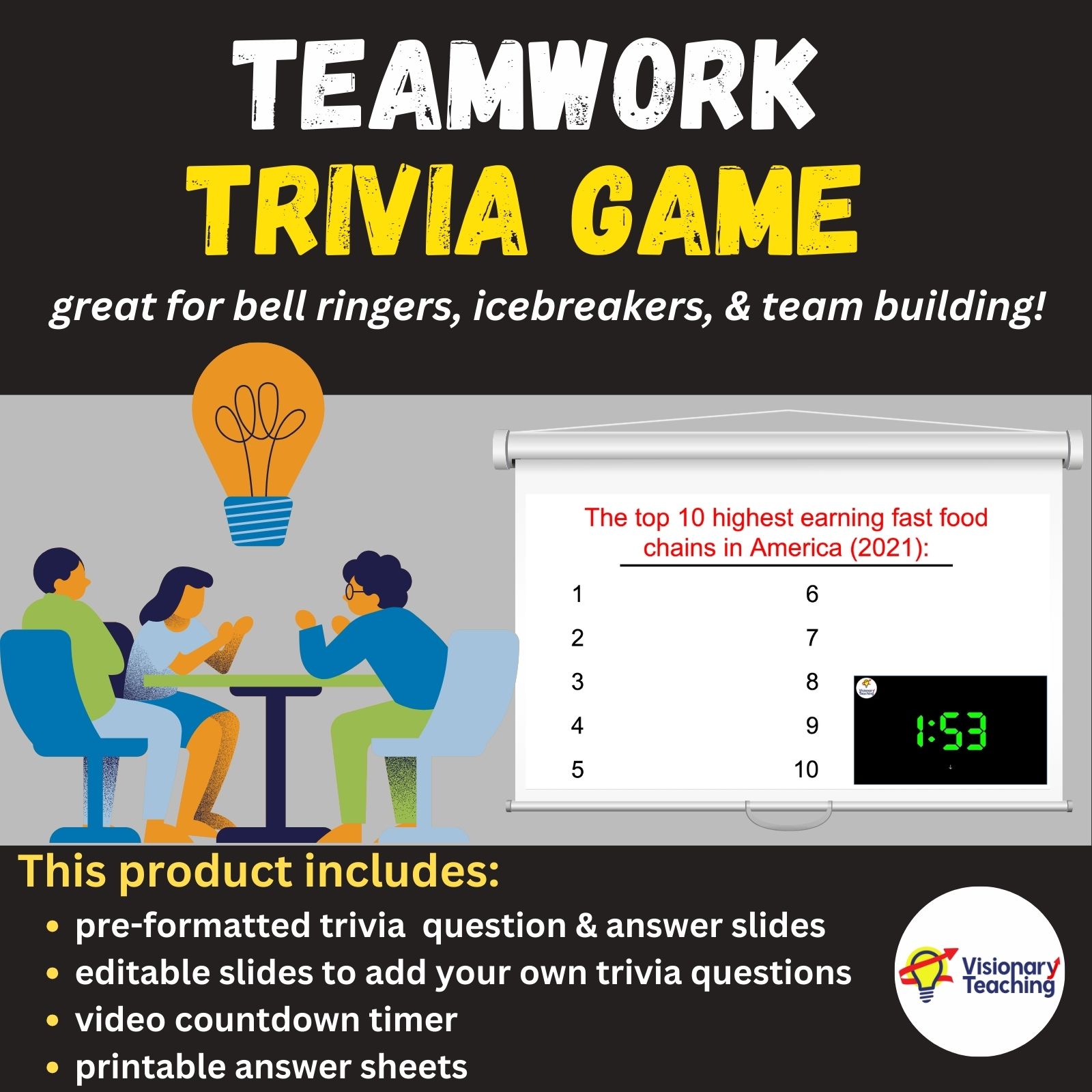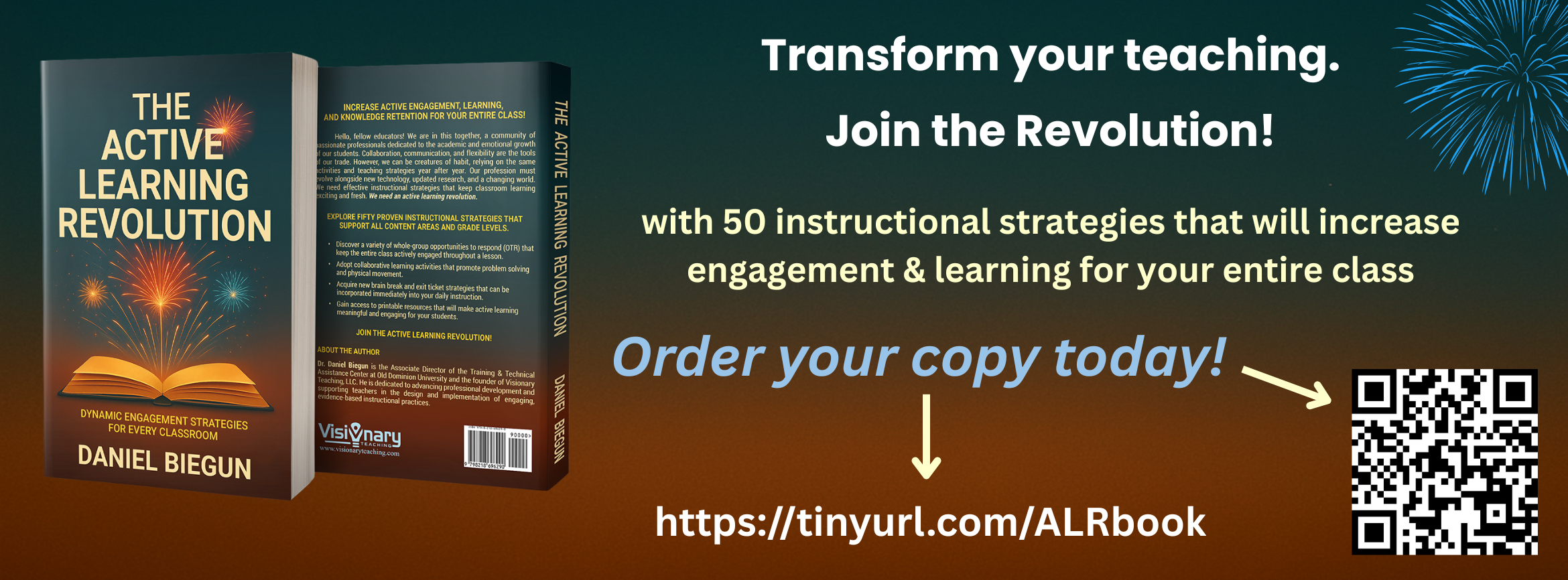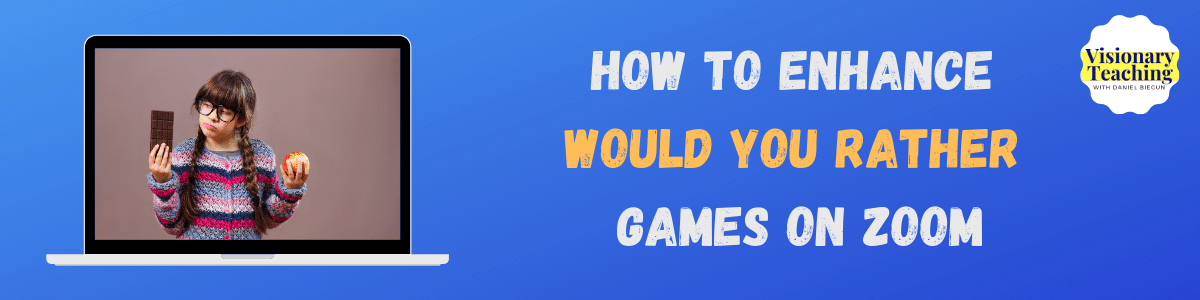
Would You Rather is such a popular classroom game that many teachers are seeking ideas for how to play it online with their virtual learners. We have previously offered step-by-step instructions detailing how to play Would You Rather virtually with your students.
Think of this article as an extension piece. Below you will find a number of ideas for taking your virtual Would You Rather games to the next level.
Encourage students to follow up their choices by explaining why.
It is fun for students to make their choices, but the real educational value comes into play when we ask them to tell us why they made a particular choice. This simple question accomplishes so many things: The student gets to work on communication and reasoning skills. Peers benefit from hearing different view points. The teacher learns a lot about the students’ thought processes and background knowledge.
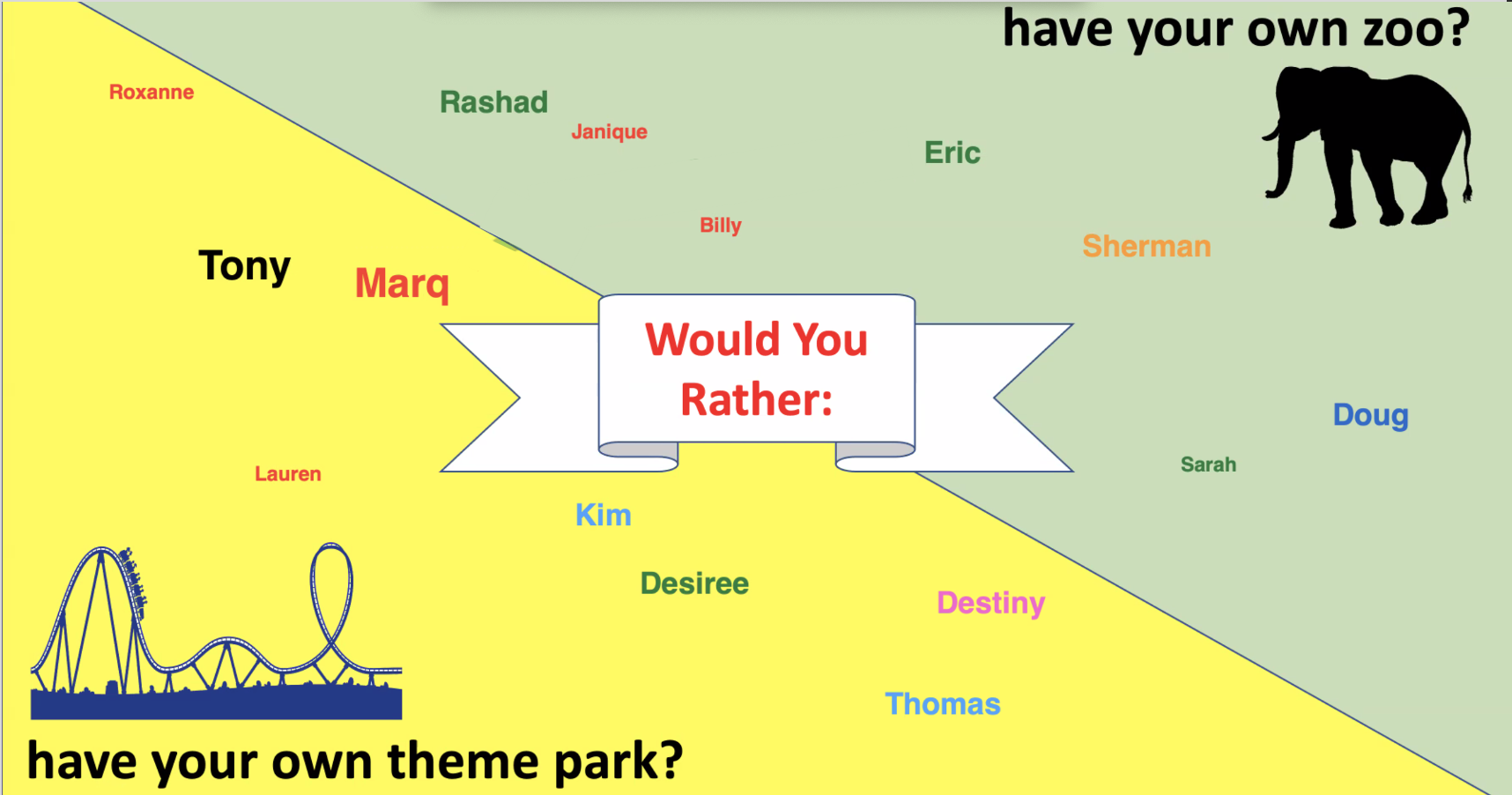
Unless you have a very small class, it is probably not wise to call on every single student to explain their response for every Would You Rather question. You might call on volunteers. This method ensures that students don’t feel put on the spot, but some of your more reserved kids may never speak up.
There is another option; one that will allow the students to decide which of their peers will share:
Use Annotation Tools to let students choose.
Here is one of my favorite ways to enhance games of virtual Would You Rather. This strategy works well with student and adult audiences, alike.
After everyone has made a choice by typing their name on the screen, you will need to call on one student to unmute their microphone and explain why they gave a particular answer. Next, the student who answered gets to enable their Annotation Tools, select the Draw Tool, and draw a line on the screen from their name to a peer’s name. The newly selected peer will explain his/her choice and then draw a line to another peer.
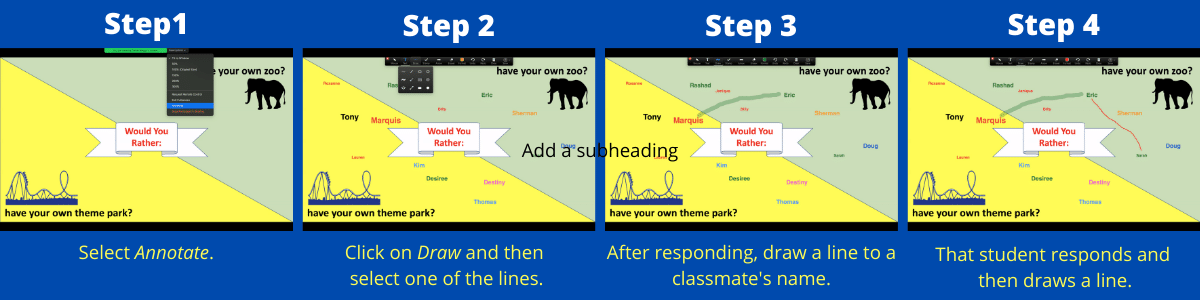
As the teacher or facilitator, you will know when this activity has run its course. Be sure to give multiple students an opportunity to respond, but don’t wait too long before moving on to a new question. We don’t want students to lose interest and check out of the lesson.
Invite parents to play.
I recognize that this might be an easier proposition for elementary teachers than secondary teachers. You know your class best. But, what better way to get parent engagement than to bring them into the lesson?
A lot of parents are lingering off camera. They may want to get involved, but don’t know how. I’m not proposing that parents should sit in front of the camera for all of your lessons, but there are benefits to bringing a couple of moms and dads on board for a few rounds of Would You Rather.
Adults bring different perspectives. It will do your class good to hear some grownups explain their responses. Speaking of grownups…
Invite other staff members to play.
I have a Would You Rather Question for you:
Would you rather have your principal pop into your virtual class to observe you or would you rather the principal join in an activity with your students?
I’m willing to bet that many of you would choose the latter. Invite administrators, counselors, therapists, and other faculty members to join your class during activities like Would You Rather. It is great for the kids to get to know these people in a fun context.
Sort students into breakout rooms for small group discussion.
We have previously examined some great ways to use breakout rooms during virtual lessons. Zoom has an option where students/participants can select which breakout room that they want to join.
In this example, we will use the following question: Would you rather have your own zoo or have your own theme park? Instead of typing their names on the screen, they will select from 2 different breakout rooms and immediately join the room. The zoo owners will be together in a room to discuss reasons for their choice and likewise the theme park owners will be in another room.
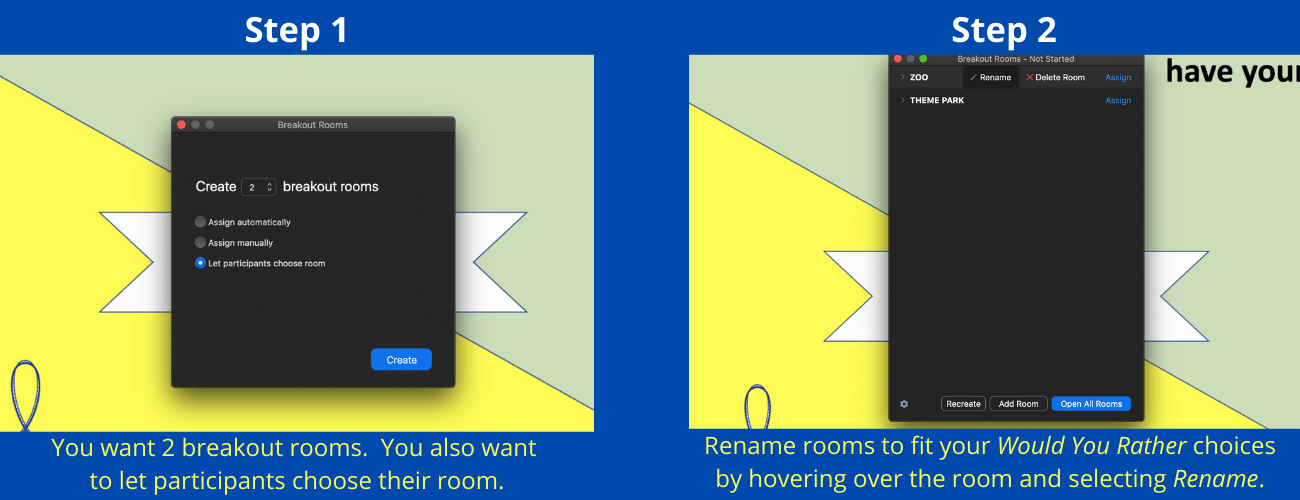
When you open the breakout rooms, students will get this pop-up box that asks them to join the room of their choice.
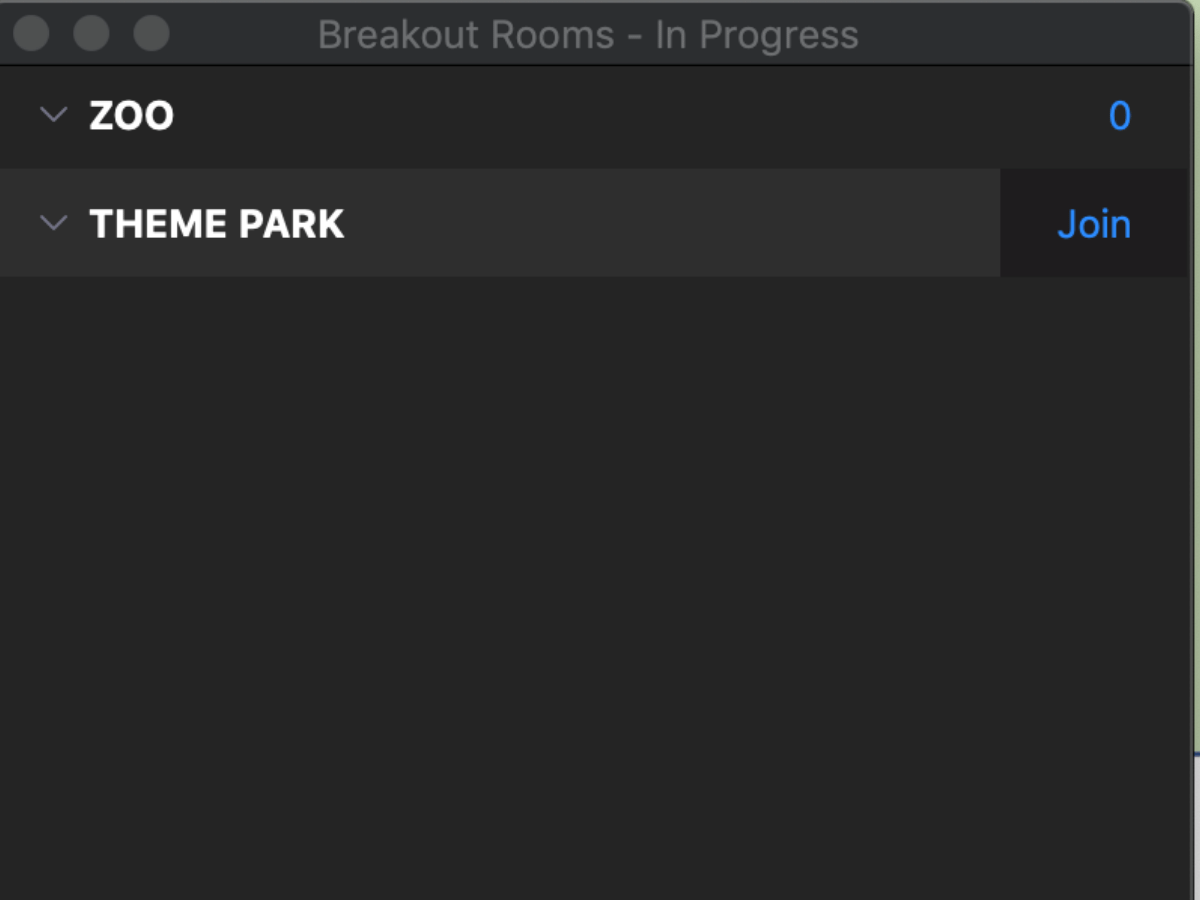
After a few minutes you will want to recall the students back to the main presentation area. You can choose to ask a spokesperson from each room to summarize their discussions. If you use this particular option for Would You Rather, you might want to ensure that you have at least one adult in each of the two rooms to facilitate conversation and keep the kids on track.
Use dry erase boards as a low-tech response option.
Dry erase boards are extremely versatile tools for both virtual and face-to-face instruction. Be sure to check out our previously published article on how to make your own dry erase boards out of household materials.
This response option can be as simple or intricate as you would like. You can ask students to indicate a Would You Rather choice on a board by writing a keyword or designated label such as “choice 1” or “choice 2.” Another option is to use different markers to color code a response. For example, use a black marker to indicate option 1 and a red marker to indicate option 2.
Use gestures as a no-tech response option.
We have previously explored the flexibility of using gestural responses with students. You don’t need annotation tools, only students who can turn their cameras on.

You can assign any gestures for the 2 options in your Would You Rather question. Students might hold up 1 finger for a particular option and 2 fingers for the other. You can also get creative and assign movements that are related to your question. Example:
Would you rather lose your sense of sight for a day (cover eyes with hands) or lose your sense of hearing for a day (cover ears with hands)?
Increase engagement and learning by using questions related to your content.
I always recommend that you begin and end a game of Would You Rather with fun or silly questions that will get the students engaged and motivated. Your other questions might be related to the content that you are teaching. For some great ideas for content-based (English, Math, Science, Social Studies) Would You Rather questions, check out this article and scroll to the bottom.
Explore asynchronous options for playing.
For many teachers and students, the point of playing Would You Rather during a synchronous lesson is the ability to have real-time social interaction with others. Some students do not have this option, which makes it worthwhile to consider asynchronous work-arounds. I like Flipgrid and Padlet as easy, but very interactive asynchronous options.
Flipgrid is free and allows teachers and students to record short videos and submit them for the class to see. Students can even record video reactions to clips that have been posted by others. For a synchronous game of Would You Rather, students might get on Flipgrid and record a quick video detailing their choice.
Padlet is similar, but with 2 main differences. On the positive side, there are more response options. You could respond by recording a video, recording audio, typing some text, or inserting an image. The drawback is that there is a subscription fee for Padlet.
There is no denying that Would You Rather is a popular game that can be enjoyed in virtual learning environments. There are many possibilities for creating a version of the game that will interest and challenge your diverse group of learners.
Don’t forget to claim your FREE Would You Rather slide deck.
Happy teaching!